Home / Observer / Add Snippets
This is one of the system’s three data-collection tools. It can be used by Observers and also Teachers, to have the opportunity to add performance data to their own portfolios - especially data that may never be observable by an evaluator or other administator. Professional Development certificates, student work or special activities, bulletin boards, interactions with parents or other community members, or lesson plans they are especially proud of are just a few examples.
These are relatively quick-to-add items compared to the other two data-collection methods (Walkthroughs and Formal Observations). This is the easiest tool to use, for example, to take a photo on your smart phone or other mobile device and upload into a Portfolio in a matter of a minute or so.
Step 1: From the Teacher’s Porfolio page, click to +Add Portfolio Item and select Snippet.

Step 2: Type in a note and/or choose a file from your device. Files may be photos, short videos, PDFs or other document types.
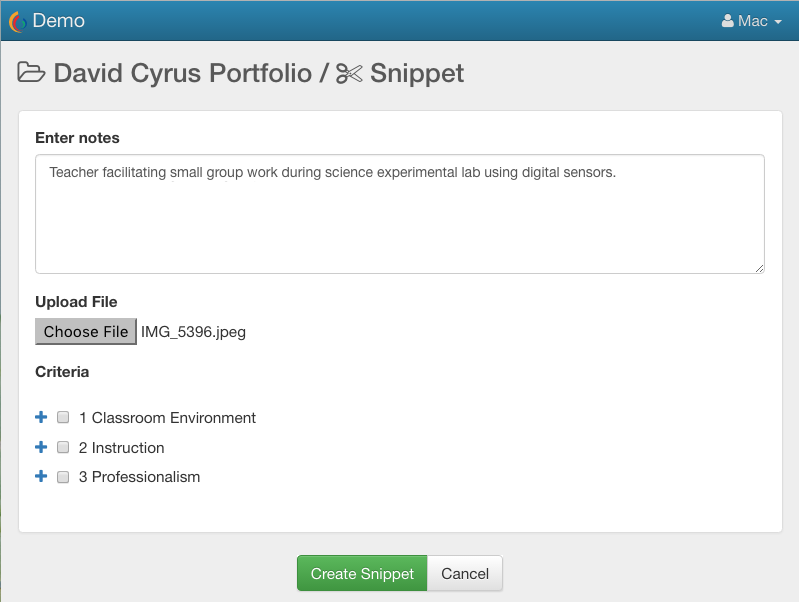
Step 3: Align the Snippet data with one or more Criteria. To do this, click the + signs to expand to the statements at the most detailed level and then mark the checkboxes to apply
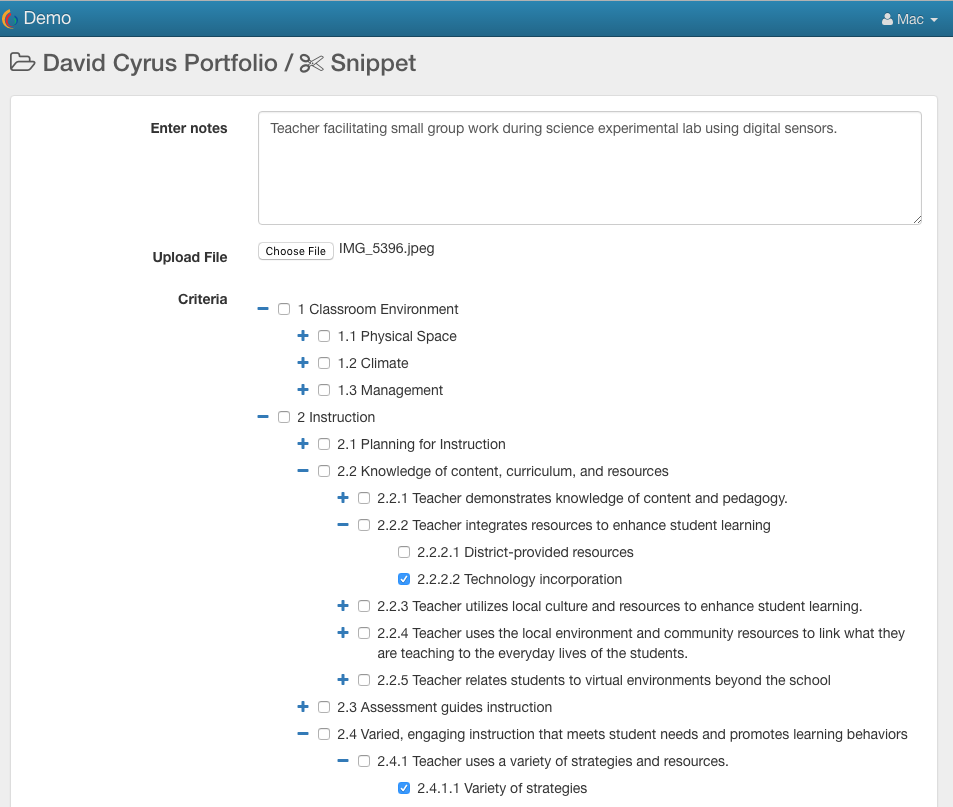
Step 4: Click the Create Snippet button to save.
The Teacher will automatically and immediately be able to see the Snippet you have added to their Portfolio.
Edit Snippets
At any time, if you wish to Edit or Delete a Snippet, simply click into it from the Teacher’s Portfolio page and then click the Edit or Delete button in the top-right corner of the page.

When editing, make sure to click the green button at the bottom to save your work.
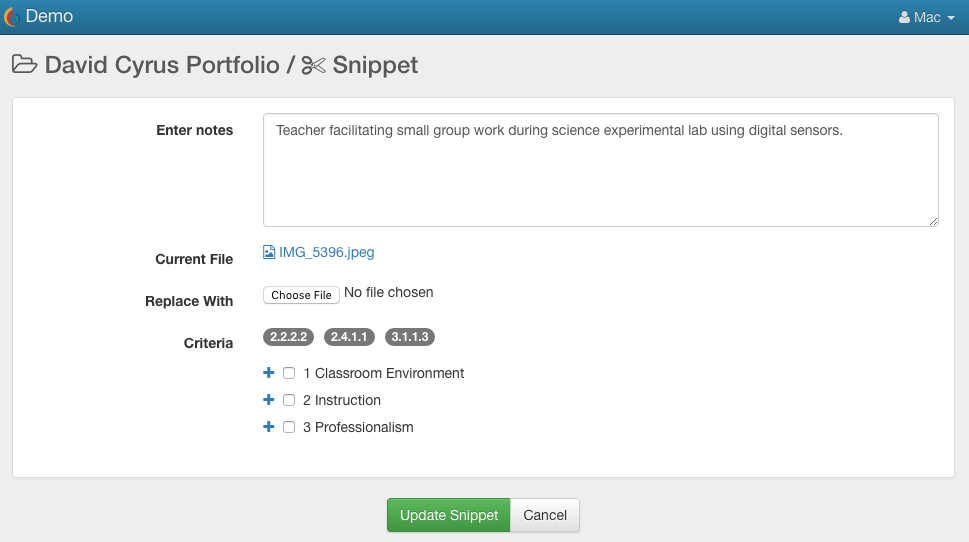
 ClassBright Evaluate Help
ClassBright Evaluate Help