Home / Observer / Add Walkthroughs
This is one of the system’s three data-collection tools and can be used by Observers only and is very mobile-friendly. They are forms that have been created at the district-level; Observers, unless given access to Manage Forms, cannot modify the content of Walkthroughs. However, Observers can choose to simply skip a form item, as desired.
Forms commonly contain a mix of selecting one answer from a pull-down, being able to check mulitple answer boxes, and text boxes in which to type in comments. Each form item is pre-aligned to one or more Criteria, which displays to the right of each question.
Step 1: From the Teacher’s Porfolio page, click to +Add Portfolio Item and select Walkthrough.

Step 2: The date is automatically generated, but it can be modified if needed. From the list of Observation Forms, select the one you want to use. Click the Create Walkthrough button to continue.
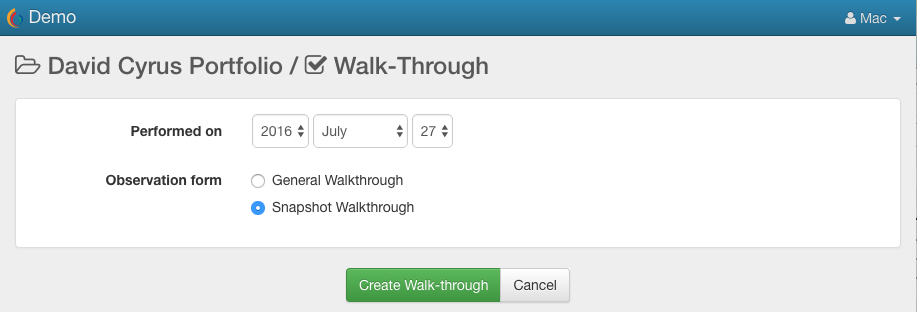
Step 3: Complete the form from top to bottom.


Step 4: Click the Save Observation button at the bottom to save your work.
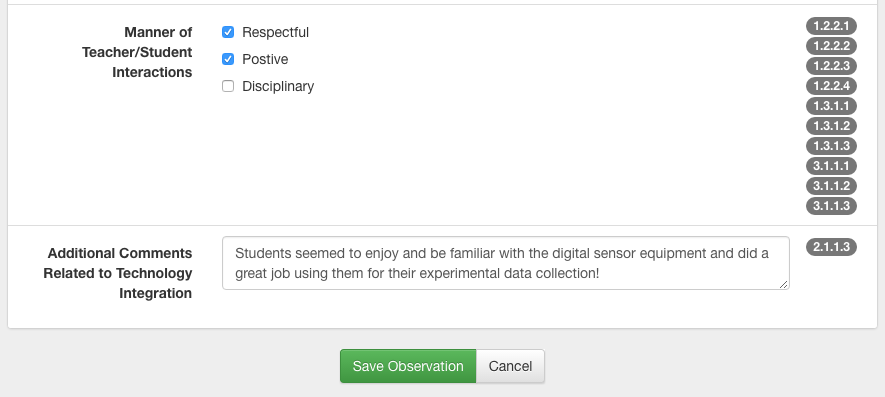
Edit Walkthroughs
At any time, if you wish to Edit or Delete a Walkthrough, simply click into it from the Teacher’s Portfolio page. Click the Delete button in the top-right corner of the page to completely delete all of that Walkthrough’s data from the system. Use the Edit button just to the left of Delete to edit the Walkthrough’s date.
Use the Edit Observation Form button to edit data related to any of the form items. Make sure to click the green button at the bottom to save your work.

 ClassBright Evaluate Help
ClassBright Evaluate Help