Home / Teacher / Add Snippets
Add Snippets
This is one of the system’s three data-collection tools. (The others are Walkthroughs and Formal Observations, reserved for Observer use.) Teachers can use Snippets to add performance data to their own portfolios - especially data that may never be observable by an evaluator or other administator. Professional Development certificates, student work or special activities, bulletin boards, interactions with parents or other community members, or lesson plans you are especially proud of are just a few examples.
Step 1: From the View All Portfolio page, click the green button to +Add Snippet.
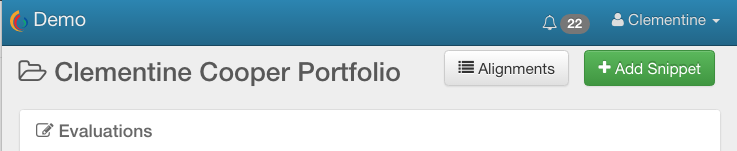
Step 2: Type in a note and/or choose a file from your device. Files may be photos, short videos, PDFs or other document types.
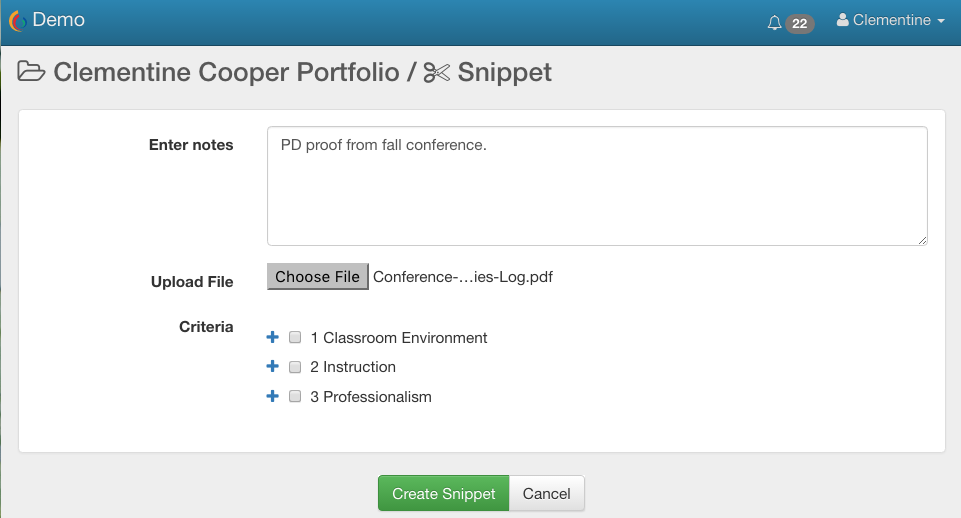
Step 3: Align your Snippet data with one or more Criteria. To do this, click the + signs to expand to the statements at the most detailed level and then mark the checkboxes to apply

Step 4: Click the Create Snippet button to save.
Your Oberverser(s) will automatically and immediately be able to see Snippets you have added to your Portfolio.
Edit Snippets
At any time, if you wish to Edit or Delete one of your Snippets, simply click into it from your Portfolio page and then click the Edit or Delete button in the top-right corner of the page.
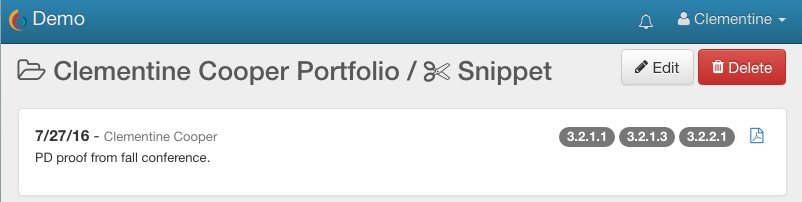
When editing, make sure to click the green button at the bottom to save your work.
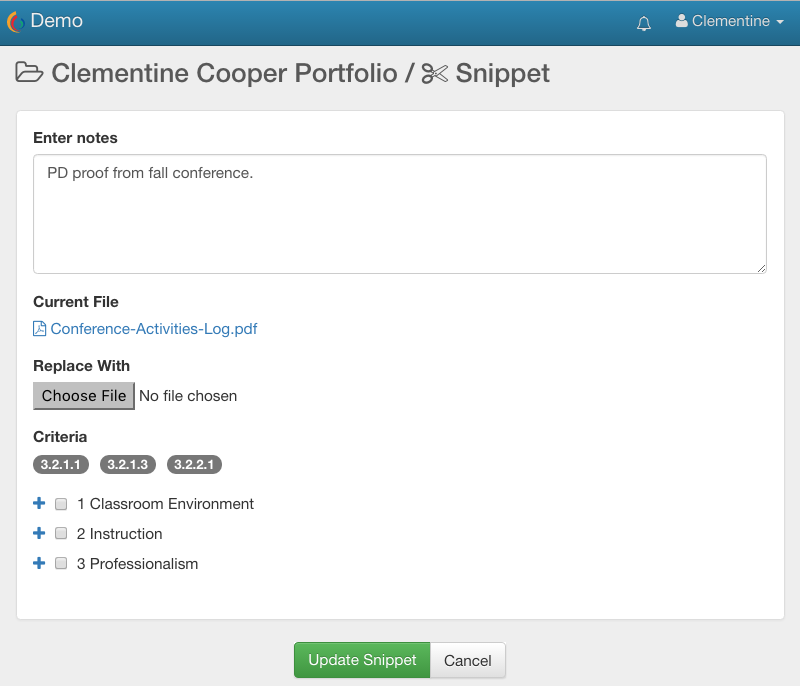
 ClassBright Evaluate Help
ClassBright Evaluate Help