Home / Manager / Manage Users
Manage Users
To manage your application users, click on the Users link in the menu bar. By default, active users are displayed. Use the drop-down menu to view inactive users or all users.
Add a User
Step 1: Click Add User Button
Click the +Add User button in the top-right corner of the screen.
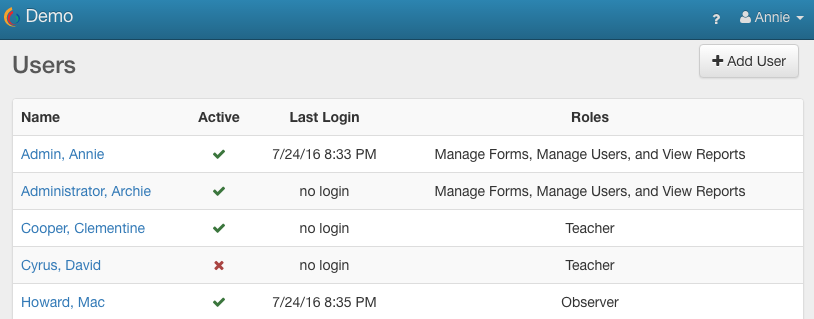
Step 2: Input User Information
- Input the user’s name.
- Select their School (optional).
- Assign the appropriate Evaluation Rubric, if applicable.
- Select the appropriate Roles to apply to the user.
- To assign one or more Observers to the user, mark the checkbox next to the other observer’s name in the Observers section.
- Including an email is required to activate the user.
Recommendation: Input users who are Observers before adding Teachers to be observed by users who are not yet in the system. However, you can always edit the Teacher and assign Observers later, as needed.
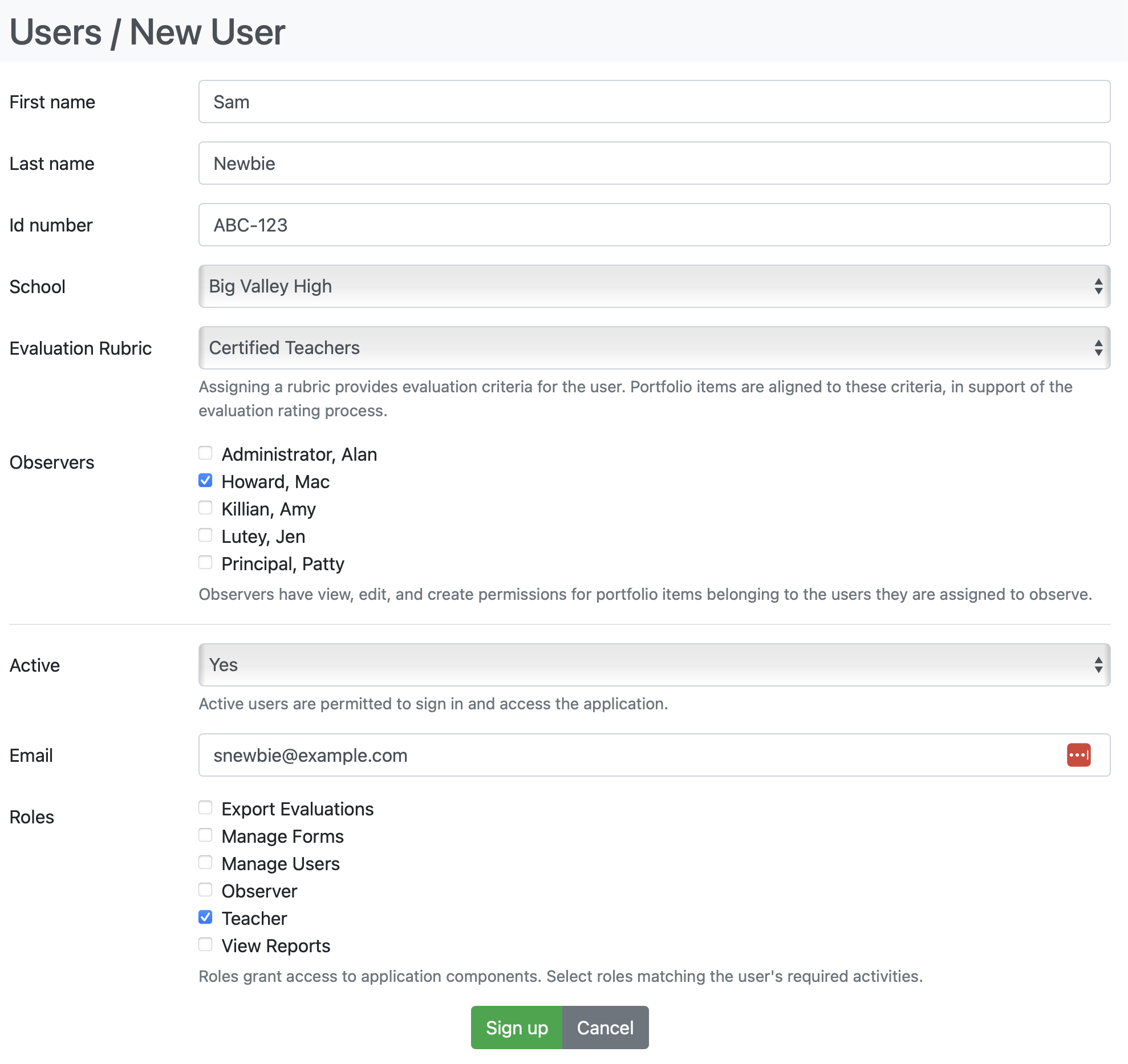
Step 3: Click the Sign Up Button
Click the Sign Up button at the bottom of the form. This will automatically email a link to the user, instructing them to create their own password and log in to the system.
Edit a User
Click the user’s name that you want to update, and then click the Edit button in the top-right corner of the screen.
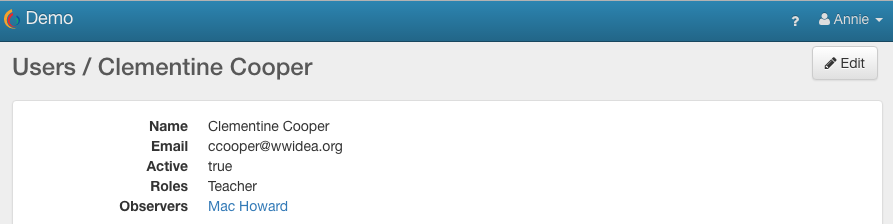
 ClassBright Evaluate Help
ClassBright Evaluate Help