Home / Observer / Add Formal Observations
This is one of the system’s three data-collection tools and can be used by Observers only. Although this can be done on a mobile device, because of the nature and higher complexity of Formal Observations, we recommend using a laptop or tablet (rather than a smart phone) to complete this type of data collection.
Step 1: From the Teacher’s Porfolio page, click to +Add Portfolio Item and select Formal Observation.

Step 2: The date is automatically generated, but it can be modified if needed. You can input the Pre-Conference Notes immediately or come back later at any time to Edit. Click the Create Formal Observation button to continue.
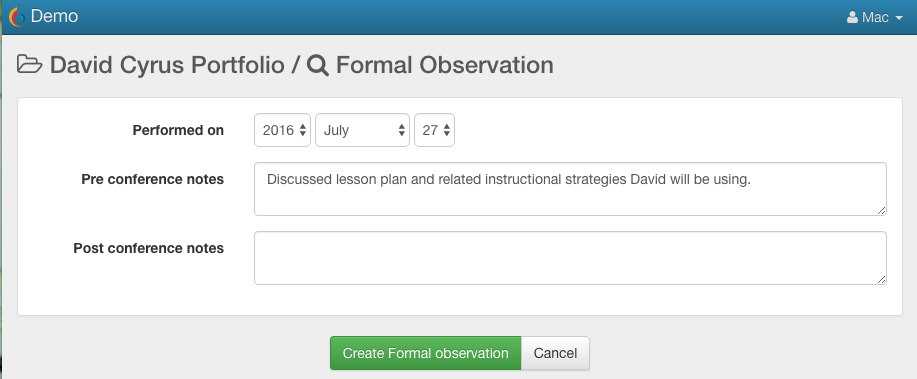
Step 3: When ready to take notes during the actual observation session, return to the Formal Observation you created and click the button to +Add Notes.
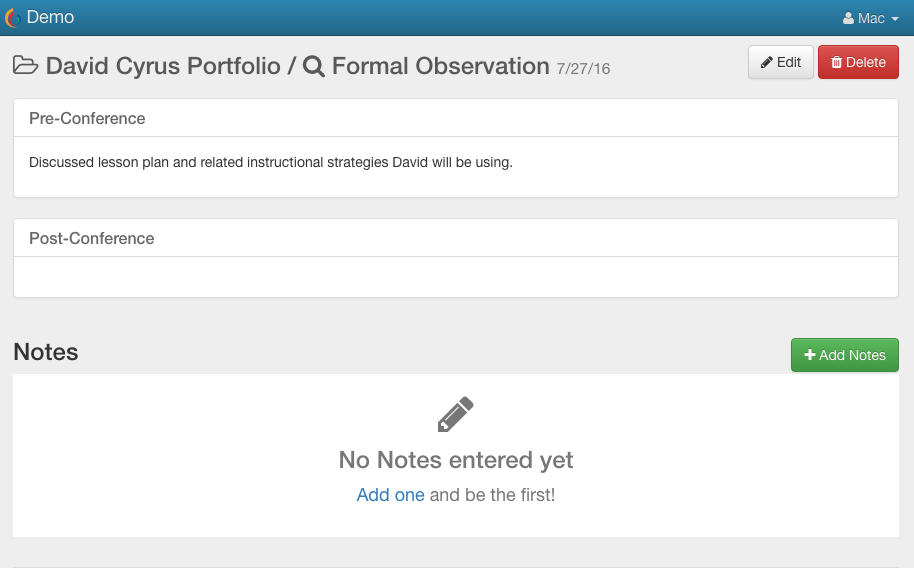
Step 4: Click into the text field to add an observation note. To save the Note, click the Create Note button OR follow the on-screen Hint to press the Tab then Enter keys. You will notice that each Note is time-stamped.
RECOMMENDATION: When taking these notes, we suggest that each note be a discrete and separate observation (rather than multiple sentences or paragraphs). This is because you will want each Note to be aligned to as few of the performance criteria as applicable; this strategy will make it easier when this data will be used to inform the Evaluation.
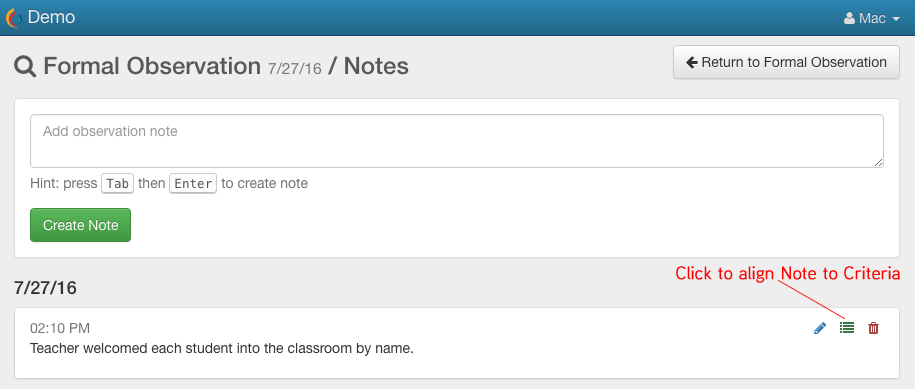
Step 5: At any time, click the list icon on a Note to display the list of Criteria to which you can align it. Expand and collapse the list, as needed, marking the checkboxes of one or more criteria that specifically apply to that individual note. Click the Update Note button to save your work. You can click the Note’s pencil icon to edit at any time.
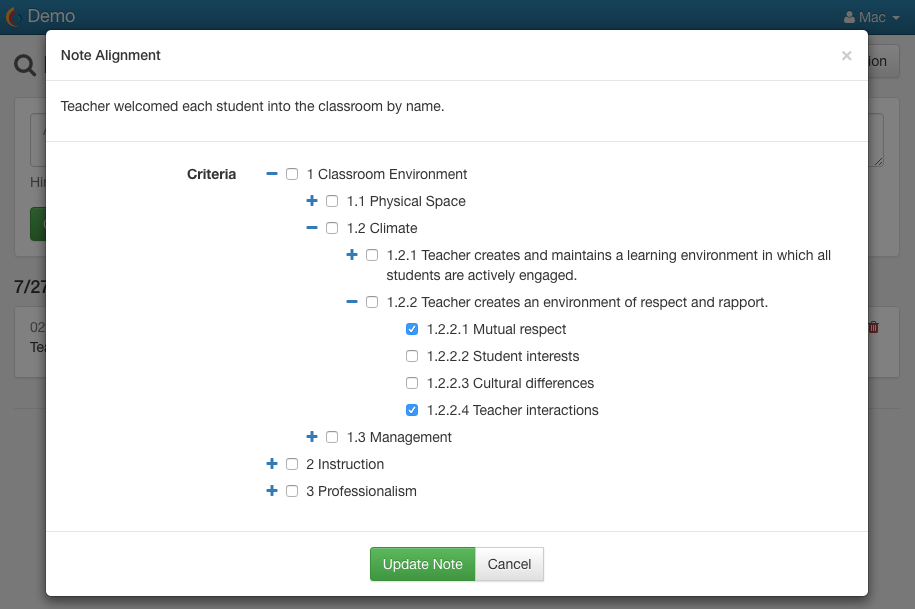
The criteria to which each Note is aligned displays with it on the list of all Observation Notes.

Step 6: When done taking Observation Notes, simply click the Return to Formal Observation button in the top-right corner of the page or navigate elsewhere.
Step 7: When ready, return to the Formal Observation to complete the Post-Conference Notes section. To do that, click the Edit button in the top-right corner. Make sure to click the Update Formal Observation button to save your work.
REMINDER: The Teacher can review your Observation Notes immediately and in advance of meeting with them for the Post-Conference discussion, which may be helpful.
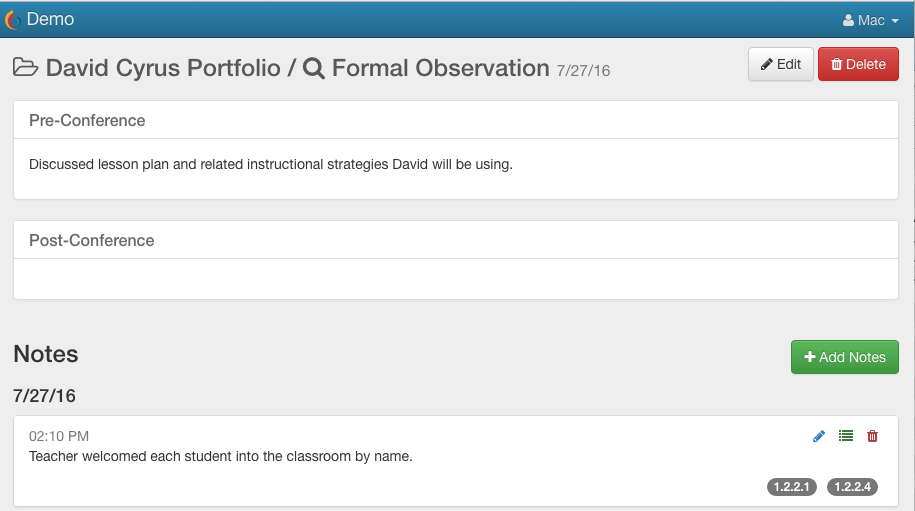
 ClassBright Evaluate Help
ClassBright Evaluate Help